Notepad++ is a fantastic text editor, but there’s one thing it is missing by default: the ability to preview text written in Markdown format. Fortunately, there is a plugin called MarkdownViewer++ that enables you to preview plain Markdown text in all its Markdown glory in the same window.
Update: in fact, there’s another similar Markdown preview plugin called Markdown Panel, which you can install in the same manner as described in this tutorial.
There are two ways to install the MarkdownViewer++ plugin. One is by using the Plugins Admin tool that comes with Notepad++, and the second is by installing the plugin manually. We will cover both methods here.
Contents
Method 1: Install MarkdownViewer++ via Plugins Admin
The easiest way is to use the Plugins Admin tool. This method was tested on Notepad++ 7.8.6 (Windows 10 64-bit).
Step 1
In the Notepad++ menu bar, click Plugins > Plugins Admin.
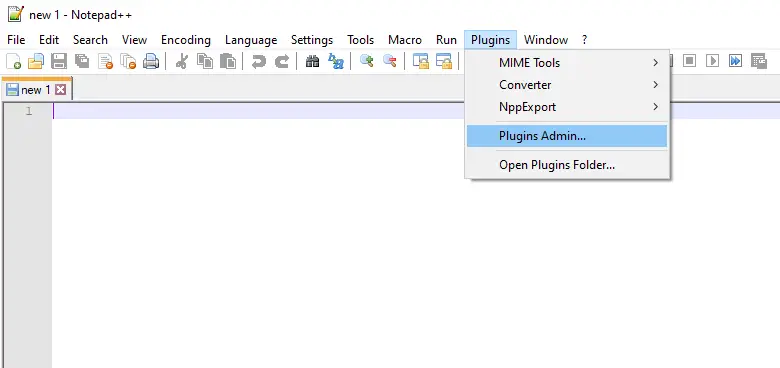
Step 2
Search for “markdown”, and select MarkdownViewer++, then click the install button.
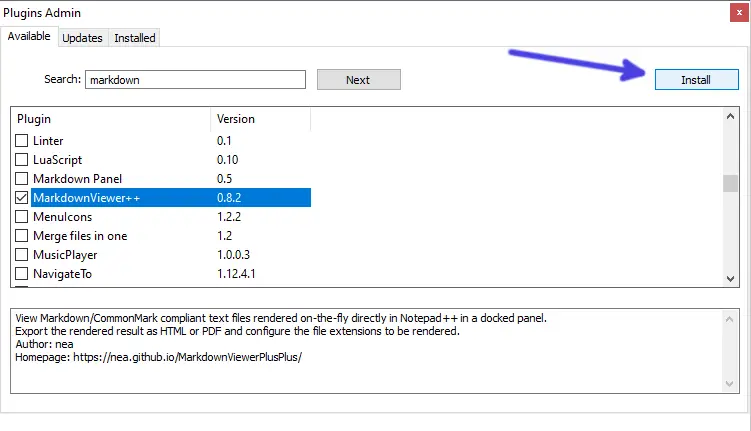
Step 3
Once installed, allow Notepad++ to restart and load up any Markdown file. Then, click the “M” button on the far right of the toolbar to toggle the Markdown preview pane.
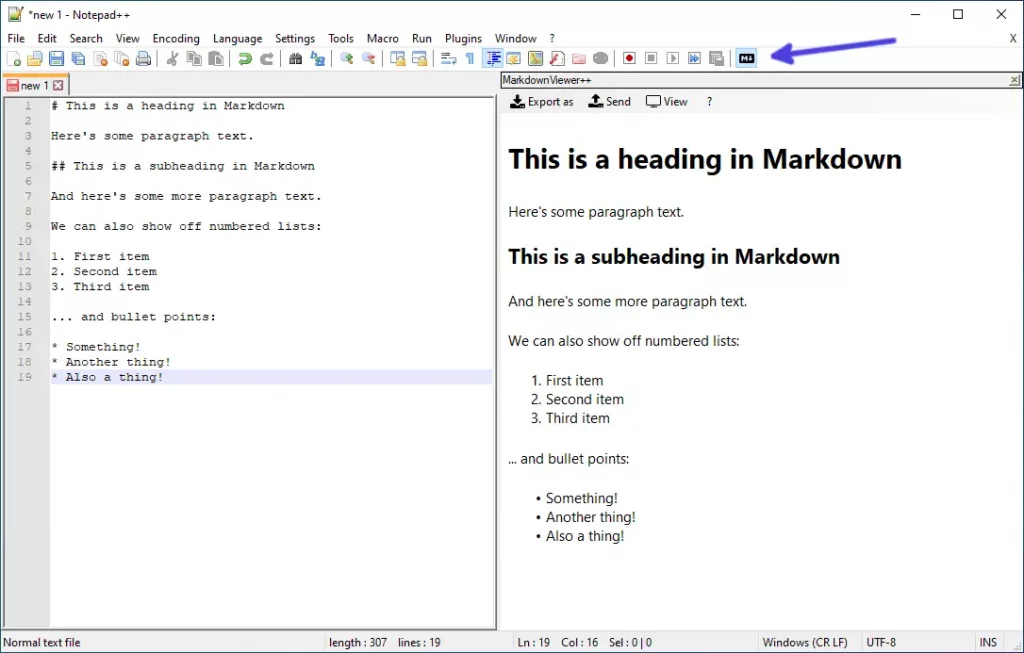
MarkdownViewer++ comes with a few settings for export options (HTML/PDF) which you can find by clicking Plugins > MarkdownViewer++ > Options in the Notepad++ menu bar.
Note that the preview isn’t “live” and must be manually refreshed. The most failsafe way to refresh your changes in the Markdown preview pane is to toggle the “M” button off and on.
Method 2: Install MarkdownViewer++ manually
If the Plugins Admin tool in Notepad++ doesn’t work for whatever reason, then you can also install the plugin manually.
Step 1
Download the latest release version of MarkdownViewer++ (.zip file). Make sure you have .NET Framework 4.0 or higher installed on your PC.
Step 2
Create a new folder called “MarkdownViewerPlusPlus” at C:\Program Files\Notepad++\plugins.
Now extract the file called MarkdownViewerPlusPlus.dll into this folder. The folder part is important, as Notepad++ won’t detect the plugin unless it is dropped into a folder.
Finally, restart Notepad++ and bingo, MarkdownViewer++ is installed!

Tom Davis is a technical contributor at TechWombat. He enjoys writing on IT, open source, electronics, and other geeky arcana. Tom’s always happy to reply to comments and corrections, so be nice and send him your thoughts at tomdavis@techwombat.com or in the comment section below.

looks dead. last update in 2018?
Perhaps one day the plugin will crash and burn, and hopefully not take any of my unsaved documents with it, but as of Notepad++ 8.4.8, it still works for me.
it was helpful, thank you